
Live streaming is really growing in popularity recently due to social distancing measures. If you are interested in Live streaming, I will be going over everything that is needed to get setup up and running your own live stream

In order to setup a stream, you first need some devices to capture your Video and Audio data.
This is where it can get expensive to start a good professional stream. You can end up spending a lot of money on a good camera and lens. If you need more than one camera to capture everything your costs will go up even more.
Like most things in life you get what you pay for though. If you want a fantastic looking video be prepared to spend some money on a good camera.
The good news though is that if you already have a camera with an HDMI output it should be able to be used as a video source for streaming.

One camera that almost everyone has now a days is their phone. The cameras on most phones have gotten very good recently and should be alright for most streaming purposes.
Your phone also has a built-in microphone. The microphones on phones are not usually that great however and are only appropriate in a few situations.
If you are on a limited budget and don’t really need fantastic stream quality, that little device in your pocket should be sufficient.
They are generally very easy to set up and get streaming right away. One thing you may consider is hooking up an external microphone.

If you aren’t using your phone for streaming you will either be using a computer or a hardware controller to setup your stream.
Hardware controllers are very expensive and not worth it in my opinion. I would recommend using your computer as many people will have access to a computer that should be able to handle a live stream.
If your using a laptop your computer will likely already have a usable webcam and microphone built into the computer. These will typically be low quality however.
The easiest way to improve the video signal would be to invest in a good webcam.
My recommendation though would be to invest in a video capture card. This is a device that will allow you to capture the signal from an external video device into a feed that your computer can use for live streaming.
These can range in price but goods ones can be found for around $100. The one I use and recommend is the Cam Link 4k
With this device I can capture and stream any HDMI video source I want. It connects to a USB 3.0 port and allows me to capture any video source I feed it. This could be from a DSLR camera, Go pro, or even another computer.
For live streaming, you don’t need to worry about how much storage space in on your external camera since you won’t be recording to it.
If you do want to record your streams I recommend you use streaming software like OBS which will allow you to record and stream your content at the same time.
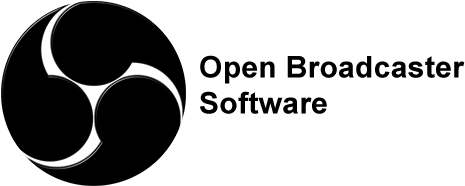
If the device is going to be running on batteries, you will want to make sure that your batteries are fully charged before beginning your stream. If possible I would recommend setting your device up to be powered externally.
Most devices will have the ability to be used while plugged in and charging, although this won’t be the case for every device.
Check the documentation on your camera to see what options you have for powering it. The last thing you want is your camera’s battery to die in the middle of your stream.
Make sure you get a “clean” output from your camera with no overlays

Another thing you will want to check before buying or trying to use an external camera as your video source is if the camera will have a “clean” output from the HDMI of the camera.
What I mean by clean is that there won’t be any overlays on the video signal. There may be a way to disable these overlays in the camera’s settings.
You may also be able to crop out the unwanted overlays in your stream software if your unable to disable them.
Some cameras can even run special software that will allow you to disable the overlays.
Magic Lantern software works very well for Canon DSLRs and allows you hide overlays as well as adds many more features that will help you use your DSLR as a live-stream camera.

In order to capture your audio, you will need to use a microphone. Many laptops will have built in microphones.
Also many webcams and external cameras will have built-in microphones that you should be able to use.
Unless you are on a very limited budget, I would not use these built-in microphones.
To capture your audio from an external microphone will need to use an audio card. Almost all computers will have a built-in audio card. These will usually have a 3.5mm input jack for a microphone.
You can find some microphones online that will work with this input, most will be headset microphones and possibly some lapel microphones. If it’s just you talking on your stream this will may be sufficient for your needs.
Another possibility for an external microphone are USB microphones. These are a popular choice for streaming. They are easy to use and usually have a built-in audio interface. They are not my top recommendation though because they are limited in their use and are usually not great quality.
The main thing I don’t like about a usb microphones is that they can only be used by a computer. They can be a simple and inexpensive solution for some though. A good USB microphone that is very popular is the snowball by Blue.

Most people will want better or more audio sources on their stream especially if it is a musical performance you are trying to stream. In this case I would recommend using an external audio card. An external audio card will allow your computer to capture audio sources from more common cable types like XLR, ¼ in, and RCA.
You can then hook a microphone or mixer directly to your computer. There are a vast number of different microphones out there, and they are all suited to different situations. I recommend checking out this page to help you determine which one will best fit your needs.
If you are using more than a couple microphones then you will likely need to use a mixer or audio console in order to combine the different audio sources into one source for your stream.
You can also invest in an external audio card that has enough inputs for your needs. These can get very expensive, however. If you are only looking to stream and not record each input separately, I would recommend getting an inexpensive 2 channel audio card and mixer.
Other audio sources you may want to use could be background music or prerecorded audio files on your computer. Most streaming software will allow you to use your desktop audio as an audio source for streaming. Be careful when using background music though, if you are using copyrighted content, you could receive a copyright violation.

Besides a way to capture your audio and video you will also need a place that you can stream to. These are known as content delivery networks or CDNs. The most popular of these are Facebook, Youtube, and Twitch which are all free to use.
Twitch is mainly used for gamers wanting to stream their game content. Most people not creating gaming videos will likely want to use Facebook or Youtube as their CDN. It is also possible to stream to both at the same time if you have a good internet connection.
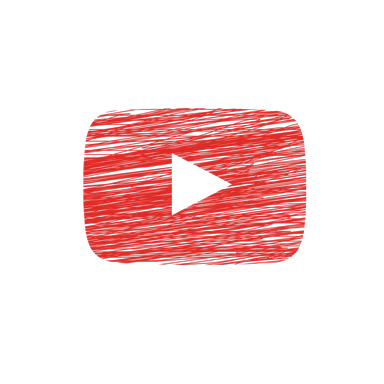
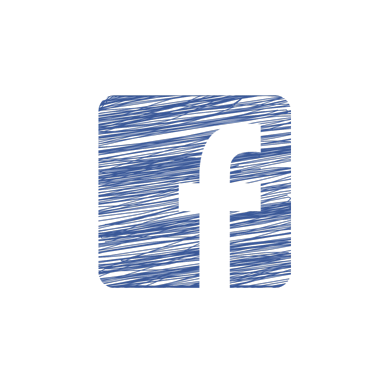
When choosing between Facebook or Youtube the biggest deciding factor should be where your audience is. If you have a Youtube channel with 10,000 subscribers, then you should probably choose Youtube as your stream’s CDN. If you have a Facebook group with 10,000 members you want to reach with your stream, then stream to Facebook.
If you don’t have a big audience on either platform and are trying to build an audience, then I would recommend starting on YouTube. YouTube has a lot more technical options to choose from.
Other things that YouTube has that Facebook doesn’t is the ability to edit your video afterwards on their platform. After you go live on YouTube, your video can be essentially uploaded to YouTube to be viewed at any time in the future. You can also monetize your video with ads on YouTube if that is something you are interested in.
When it comes to deciding whether to use YouTube or Facebook, unless you have a big audience on Facebook, I would use YouTube as your CDN. YouTube has many more options, better streaming quality, and more you can do with your videos after your stream is over. You can also embed your YouTube live stream on your Facebook page or even your website.
When you are streaming another thing you will need to pay attention to is your internet connection. A good internet connection is a must otherwise your stream will not perform well, and you will likely experience drops in quality or complete dropouts.
Before setting up your stream I’d recommend running a speed test with the computer and network you plan on streaming with. This will give you a good estimate of the ability your setup will have to stream.
You can have a fantastic 4k camera that you spent thousands on, but if your internet connection isn’t fast enough, you will not be able to stream at your camera’s highest resolution.
The biggest determining factor as to how much bandwidth you will need for your stream is the bitrate of your stream. A higher bitrate will result in a better image and audio quality.
The higher the resolution of the video, the higher bitrate your video feed will require. In general to stream a high definition video signal to one CDN you will need about 3-5Mbps upload speed on your network. Double that if you plan on streaming to Youtube and Facebook at the same time.
I would highly recommend you use a wired connection if possible. Wired ethernet is much more reliable than wireless and will also likely be a faster connection for you. There are many environmental factors that can interfere with a wireless connection that may then also disrupt your stream.
If you must use a wireless connection for instance if you are using your phone. I would recommend streaming from a location that is as close to your wireless router as possible.
If you are unable to film from a location next to your wireless router. You may want to invest in another router to use as an access point for the room you will be filming in.
Other factors that can limit your internet connection is other computers or devices on your network that are also using up your bandwidth. Be sure to try and limit other devices on your network while you are streaming. Be especially mindful of device that are using your upload bandwidth.
Streaming software is a useful tool that will allow you to take multiple video an audio sources and combine they together into one stream that can then be sent to multiple CDN’s if desired.
Steaming software like OBS will also let you add effects to your video and audio as well layer your video or switch between different sources on the fly. Streaming software will help you get a much better overall stream by allowing much more advanced control over your sources.
To take full advantage of your streaming software you will need a computer that can handle running the software. You will need a machine with a descent CPU, GPU, and Ram to run the software. You will likely want a computer with at least a Core I5, and 8 GBs of ram to run a consistent stream with little buffering or dropouts.
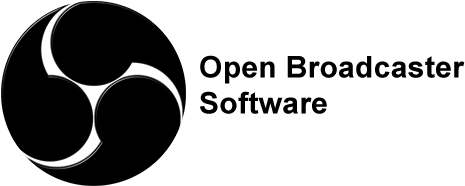
There are many different options for streaming software both paid and free. My recommendation is OBS studio. OBS is free and has been around for a while so there are lots of resources out there on how to use the software as well as many plugins that expand on its functionality. I will be recording a video on how to use OBS soon.
OBS is also great software for recording videos as well. I use it for recording most of my videos in my studio now. I like how I can combine good video from different sources and good audio and record directly to my computer. This saves a lot of time in post processing with having to pull files from my camera and then sync them with audio recordings. With OBS I have one file already on my desktop with the audio and video synced after I am done recording. You can also capture my screen with OBS.